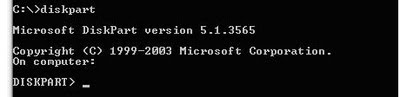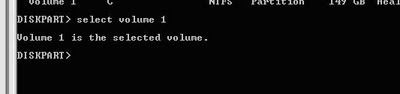For Extending the C drive disk space on Virtual Machine (VMWARE):
Step – 1
Adding the additional space on harddisk 1.
Step – 2
Shutdown the system.
Step – 3
Mount the .vmdk file on another virtual machine as disk1 (probably it would
be disk 1).
Step – 4
Configure the disk 1 on second system and reboot.
Step – 5
Step – 6
List volumes
Step – 7
Select volume #
Step – 8
type extend
Step – 9
Shutdown the system
Step – 10
Remove the disk
Step – 11
Start the system A again (now you can see the extended disk).
Facebook Comments